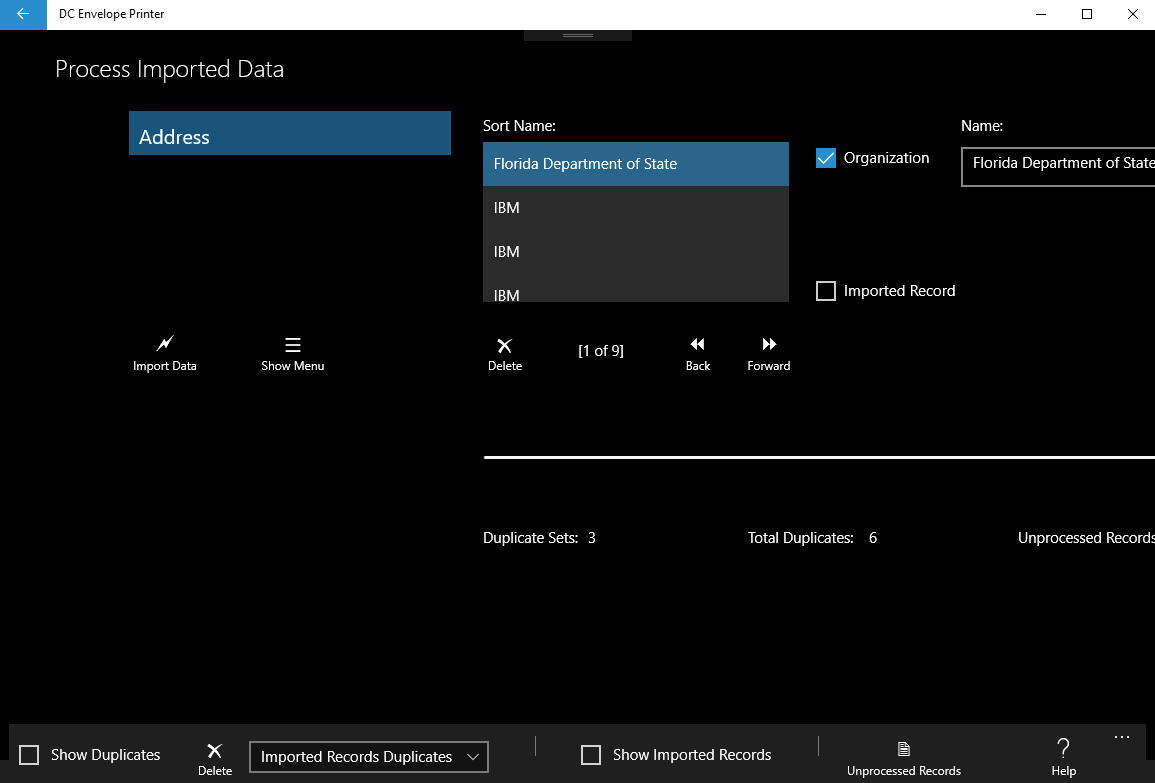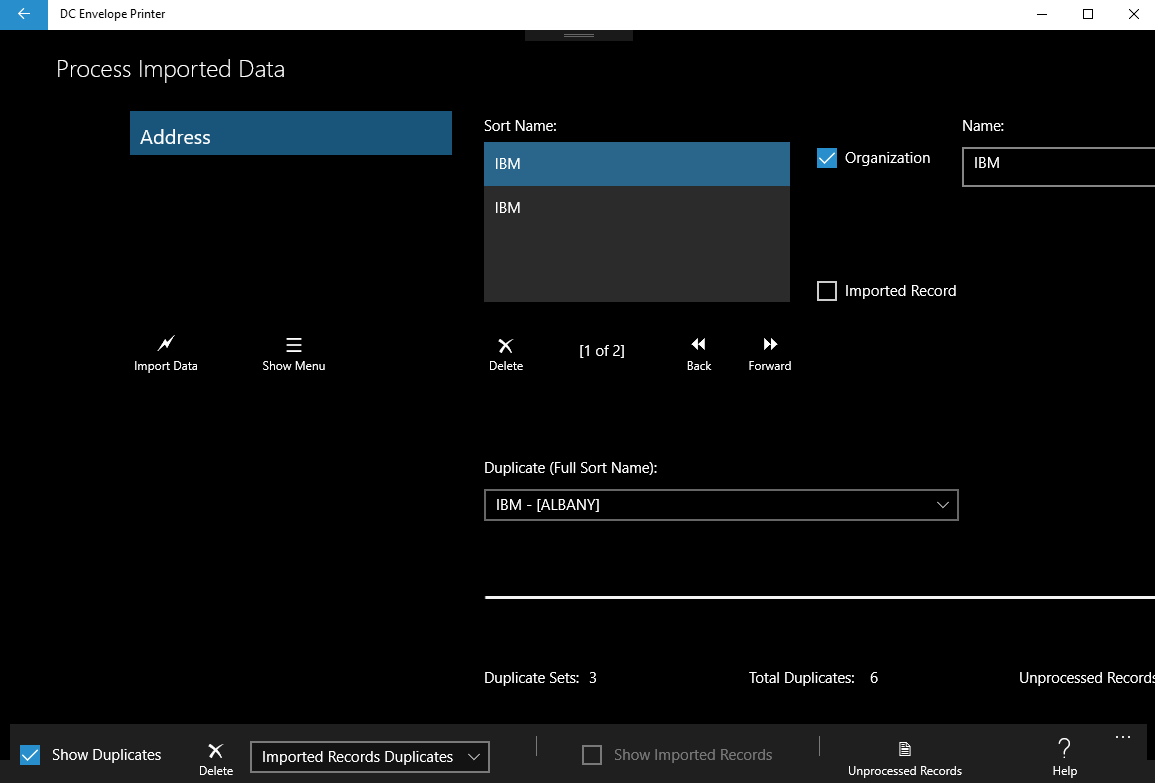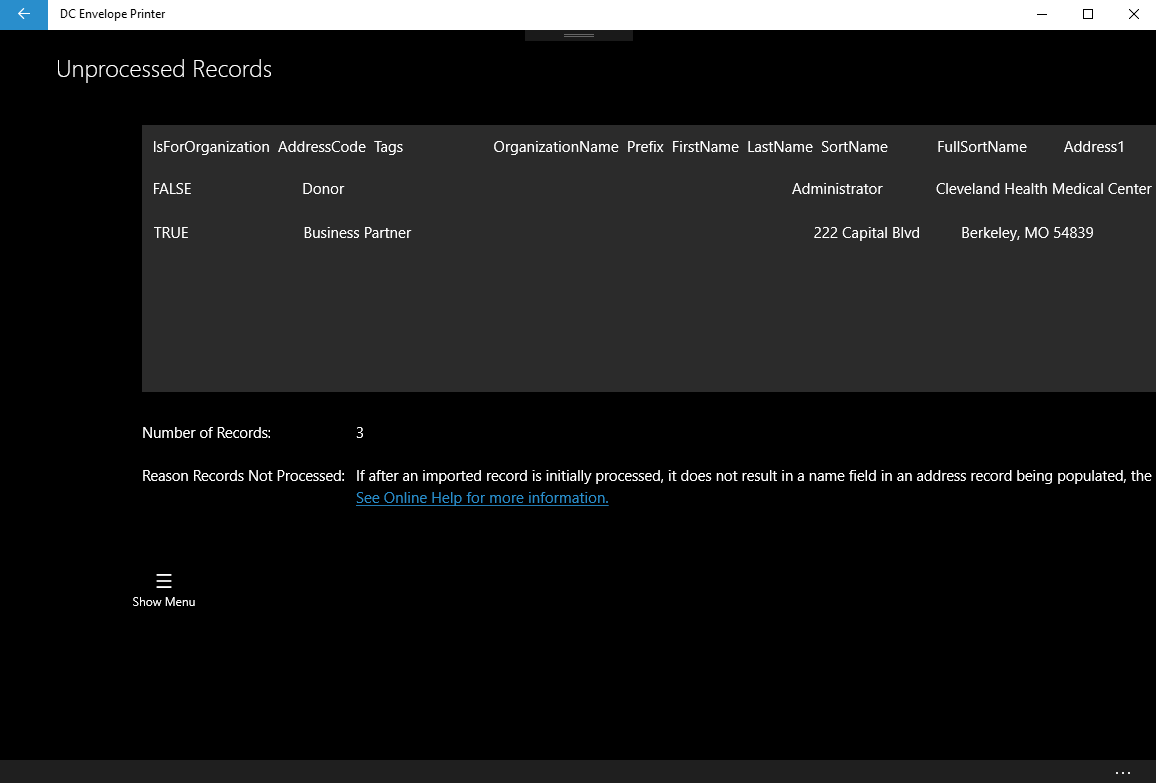Introduction
After converting the records you imported from a text file (see here and here) you will encounter the above screen. The above screen contains the records you created from conversion, along with a copy of live records in your database. The above allows you to see what your data would look like, if you imported your records without restrictions; and also allows you to process your records if necessary, so that they can be imported into the DC Envelope Printer, without issue. (Note: if you would like to see only the records you converted, check the Show Imported Records check box, on the bottom menu bar.)
Managing Duplicate Records
The DC Envelope Printer import process screens records being imported into the database, that are duplicates (on the Full Sort Name field), and provides tools to eliminate the duplicate records.
Managing Duplicate Records
The DC Envelope Printer import process screens records being imported into the database, that are duplicates (on the Full Sort Name field), and provides tools to eliminate the duplicate records.
Besides scrolling through the Sort Name list box, and manually identifying and deleting duplicate records, you can check the Show Duplicates check box on the bottom menu bar of the page, which allows you to identify each set of duplicate records. From this screen, you can move from one set of duplicate records to the next, and manually delete the records you want to get rid of. Another option you have to get rid of duplicate records, is to select an option next to the Delete button on the bottom menu bar, and then click on the Delete button. If you select the Imported Records Duplicates option, when you click on the Delete button beside it, all records you tentatively imported that are duplicates of copies of live records in the DC Envelope Printer, will be deleted. If you select the Original Records Duplicates option, when you click on the Delete button beside it, all copies of live records in your database, that are duplicates of imported records, will be deleted.
In order to fully import the records in the above screen, all duplicate record must be deleted. You can use the Duplicate Sets and Total Duplicates values displayed on the screen, to determine how many duplicate records are present in your data at any time. After you have eliminated all duplicate records, click on the Import Data button to the left of the screen, to import your Return Address / Address records fully into the DC Envelope Printer.
Unprocessed Records
Sometimes when records from text files are converted, some are discarded, because upon conversion, the Sort Name and Full Sort Name fields in tentatively created Return Address / Address records, cannot be populated. This happens when the DC Envelope Printer cannot find data in fields in the imported records, that are mapped to name fields in the Return Address / Address target tables. When the above happens, the indicator "Unprocessed Records:" will show a value greater than 0. You can click on the Unprocessed Records button on the bottom menu bar, to view the unprocessed records, so that you can attend to them. (See here for information concerning data conversion rules.)
In order to fully import the records in the above screen, all duplicate record must be deleted. You can use the Duplicate Sets and Total Duplicates values displayed on the screen, to determine how many duplicate records are present in your data at any time. After you have eliminated all duplicate records, click on the Import Data button to the left of the screen, to import your Return Address / Address records fully into the DC Envelope Printer.
Unprocessed Records
Sometimes when records from text files are converted, some are discarded, because upon conversion, the Sort Name and Full Sort Name fields in tentatively created Return Address / Address records, cannot be populated. This happens when the DC Envelope Printer cannot find data in fields in the imported records, that are mapped to name fields in the Return Address / Address target tables. When the above happens, the indicator "Unprocessed Records:" will show a value greater than 0. You can click on the Unprocessed Records button on the bottom menu bar, to view the unprocessed records, so that you can attend to them. (See here for information concerning data conversion rules.)
Proudly powered by Weebly