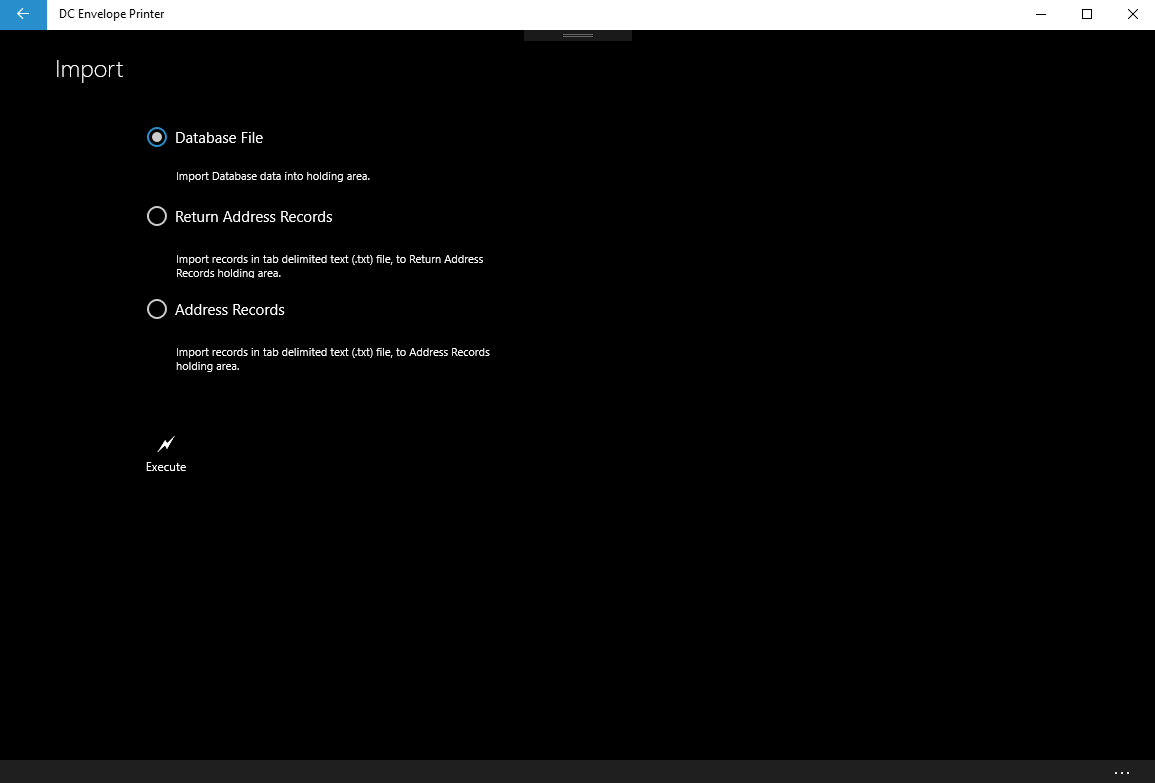Introduction
You may use the above page, to import data into the DC Envelope Printer, from various sources.
Importing Data
To import data into the DC Envelope Printer, from the Main Page or Bulk Mail Main Page of the app, click on the Update Database button on the bottom menu bar, to go to the Update Database page. On the bottom menu bar of the Update Database page, click on the Import Records button, to go to the Import page - shown above. Select the Database File radio button, if you would like to import data from a copy of the DC Envelope Printer's database file. Select the Return Address Records radio button, if you would like to import records from a tab delimited text file, into the table for the DC Envelope Printer's Return Address records. Select the Address Records radio button, if you would like to import records from a tab delimited text file, into the table for the DC Envelope Printer's Address records. After you have selected an appropriate radio button, click on the Execute button, to initiate the importation of your data. This action will bring up a dialog page, which you will use to open and import your data from a file.
Next >>
<< Previous
<< Topic Home Page
<< Tutorial Home Page
Importing Data
To import data into the DC Envelope Printer, from the Main Page or Bulk Mail Main Page of the app, click on the Update Database button on the bottom menu bar, to go to the Update Database page. On the bottom menu bar of the Update Database page, click on the Import Records button, to go to the Import page - shown above. Select the Database File radio button, if you would like to import data from a copy of the DC Envelope Printer's database file. Select the Return Address Records radio button, if you would like to import records from a tab delimited text file, into the table for the DC Envelope Printer's Return Address records. Select the Address Records radio button, if you would like to import records from a tab delimited text file, into the table for the DC Envelope Printer's Address records. After you have selected an appropriate radio button, click on the Execute button, to initiate the importation of your data. This action will bring up a dialog page, which you will use to open and import your data from a file.
Next >>
<< Previous
<< Topic Home Page
<< Tutorial Home Page
Proudly powered by Weebly