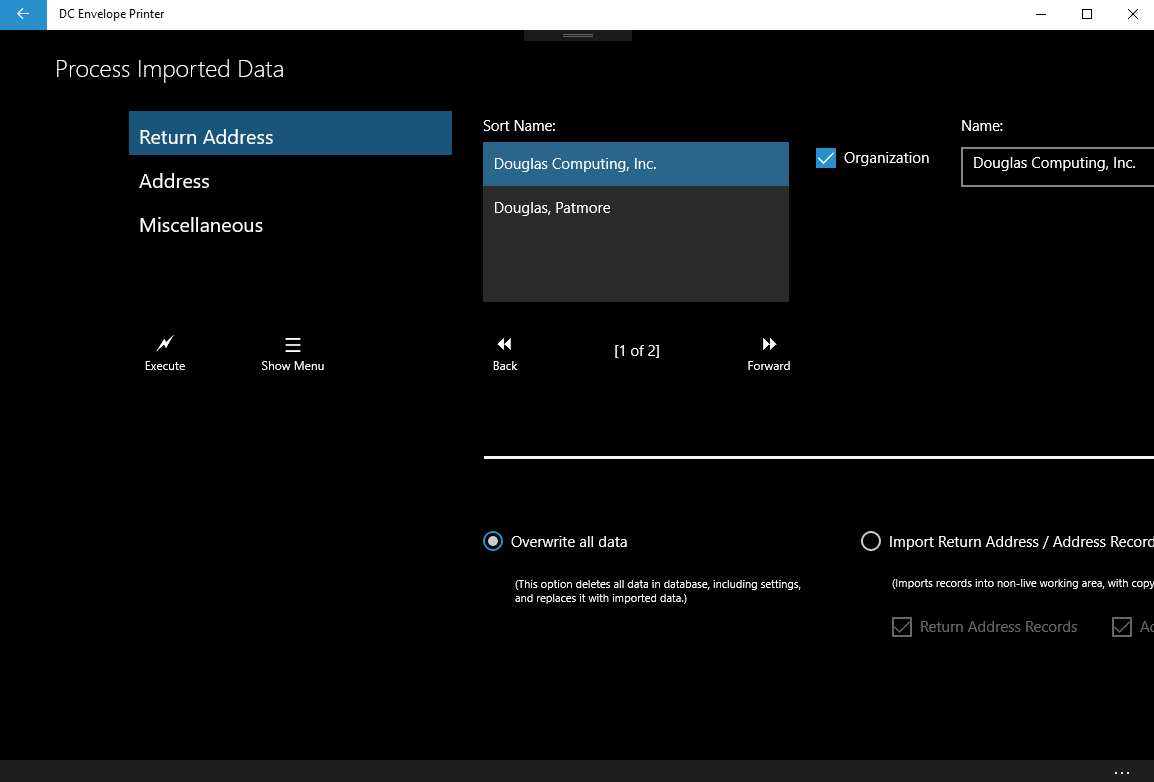Introduction
When you select the option to open a database file, while on the Import page, and then open a file that has been exported from a copy of the DC Envelope Printer, you will encounter the above screen. (Please note: database files exported by the DC Envelope Printer have a ".db" extension. For example, MyFile.db.) The above page allows you to see the Return Address and Address records you will be importing, along with key miscellaneous settings.
Processing Imported Data
If you would like the data you will be importing, to completely overwrite the database file for your DC Envelope Printer, select the Overwrite all data radio button, then click on the Execute button. If you only want to import Return Address records, Address records, or both, select the Import Return Address / Address records radio button, then uncheck or leave checked, the Return Address Records, and/or Address Records check boxes, appropriately. Next, click on the Execute button. (Please note: when you click on the Execute button after selecting the Import Return Address / Address Records radio button, the records you bring over from the imported database file, will be combined with a copy of the records that are live in your database. This will be done so that can see what the combined data looks like, and so that you can manipulate the data, so that it becomes acceptable for importing, before you do the final importation of your data.)
Next >>
<< Previous
<< Topic Home Page
<< Tutorial Home Page
Processing Imported Data
If you would like the data you will be importing, to completely overwrite the database file for your DC Envelope Printer, select the Overwrite all data radio button, then click on the Execute button. If you only want to import Return Address records, Address records, or both, select the Import Return Address / Address records radio button, then uncheck or leave checked, the Return Address Records, and/or Address Records check boxes, appropriately. Next, click on the Execute button. (Please note: when you click on the Execute button after selecting the Import Return Address / Address Records radio button, the records you bring over from the imported database file, will be combined with a copy of the records that are live in your database. This will be done so that can see what the combined data looks like, and so that you can manipulate the data, so that it becomes acceptable for importing, before you do the final importation of your data.)
Next >>
<< Previous
<< Topic Home Page
<< Tutorial Home Page
Proudly powered by Weebly