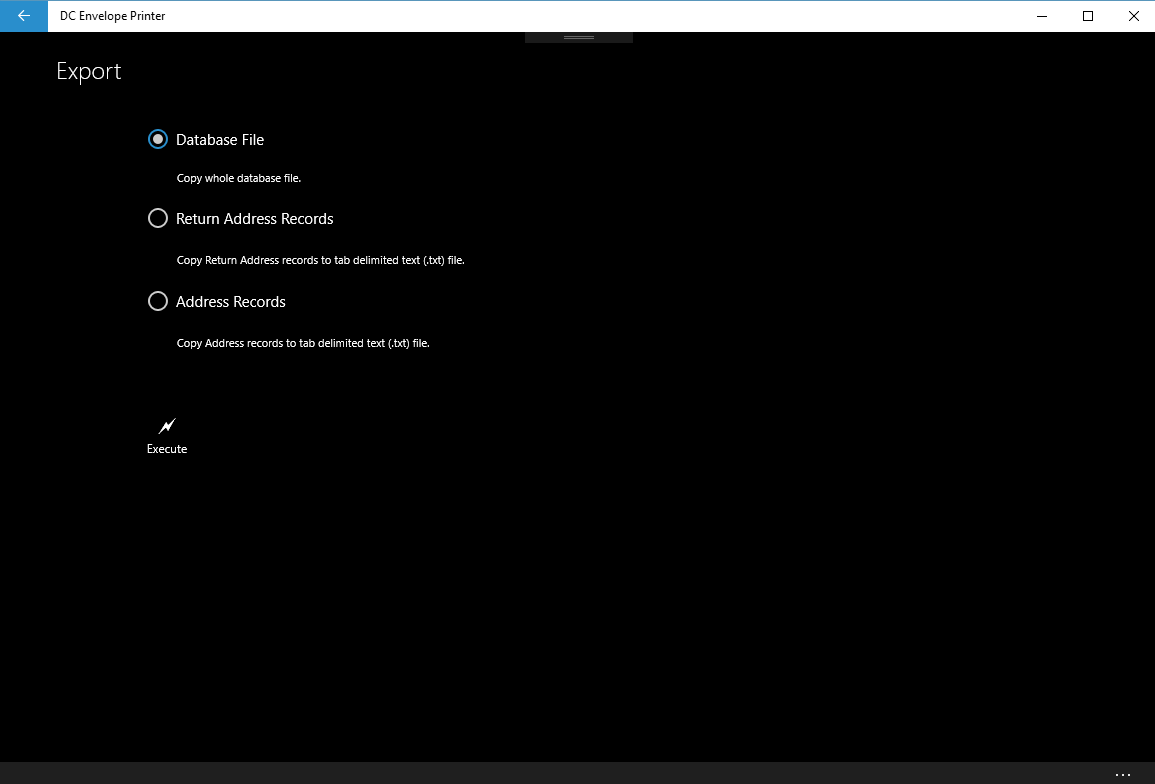Introduction
You may use the above page, to export data from the DC Envelope Printer, a number of ways.
Exporting Data
To export data from the DC Envelope Printer, from the Main Page or Bulk Mail Main Page of the app, click on the Update Database button, on the bottom menu bar, to go to the Update Database page. On the bottom menu bar of the Update Database page, click on the Export Records button, to go to the Export page - shown above. Select the Database File radio button, if you would to export a whole copy of the DC Envelope Printer's database file. Select the Return Address Records radio button, if you would like to export a copy of your Return Address records, in the form of a tab delimited text file. Select the Address Records radio button, if you would like to export a copy of your Address records, in the form of a tab delimited text file. After you have selected an appropriate radio button, click on the Execute button, to initiate the exportation of your data. This action will bring up a dialog page, which you will use to save your data to a file.
Next >>
<< Previous
<< Topic Home Page
<< Tutorial Home Page
Exporting Data
To export data from the DC Envelope Printer, from the Main Page or Bulk Mail Main Page of the app, click on the Update Database button, on the bottom menu bar, to go to the Update Database page. On the bottom menu bar of the Update Database page, click on the Export Records button, to go to the Export page - shown above. Select the Database File radio button, if you would to export a whole copy of the DC Envelope Printer's database file. Select the Return Address Records radio button, if you would like to export a copy of your Return Address records, in the form of a tab delimited text file. Select the Address Records radio button, if you would like to export a copy of your Address records, in the form of a tab delimited text file. After you have selected an appropriate radio button, click on the Execute button, to initiate the exportation of your data. This action will bring up a dialog page, which you will use to save your data to a file.
Next >>
<< Previous
<< Topic Home Page
<< Tutorial Home Page
Proudly powered by Weebly