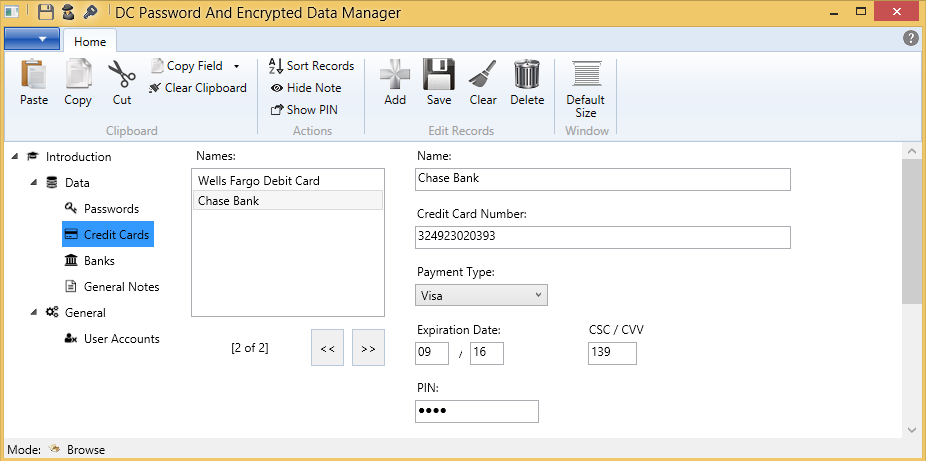When you click on the Credit Cards node of the navigation tree, on the left of the DC Password And Encrypted Data Manager, you will see the following screen. This section of the application, allows you to store credit and debit card information for any number of credit / debit cards. Note the following information on how you can go about doing so.
Creating A Record
See here about how to create a record.
Editing A Record
See here about how to edit a record.
Saving A Record
See here about how to save a record.
Deleting A Record
See here about how to delete a record.
Showing / Hiding The PIN Value
You can store a PIN value associated with a credit / debit card, in the PIN field. By default, the value is hidden. To reveal the value, you may click on the Show PIN button, in the middle of the ribbon bar. Clicking on the Show PIN button again, hides the PIN value in the field. You may use the Show PIN button to toggle between hiding the value in the PIN field, and showing it.
Hiding / Showing Your Note
The DC Password And Encrypted Data Manager allows you to hide the note for your Credit Cards record, the same way it hides your PIN - with bullet characters. To hide the note for you Credit Cards record, click on the Hide Note button, in the middle of the ribbon bar, so that it remains in a depressed position. To reveal your note, click on the Hide Note button, in the middle of the ribbon bar, so that it remains in an undepressed position. The Hide Note button toggles between hiding your note, and revealing it.
Copying Fields
Apart from the regular tools that are available to copy, cut, and paste data from or into the application, the DC Password And Encrypted Data Manager allows you to copy whole field values from records. Specifically, you can click on the down arrow of the Copy Field button, on the ribbon bar, and select any credit card record field, to copy the field's whole value to the clipboard.
Clearing the Clipboard
The DC Password And Encrypted Data Manager, includes a Clear Clipboard button on the left of the ribbon bar, to clear any value you may have previously copied to the clipboard. This can be used for example after you copied a PIN value to the clipboard, to paste it into a field in a browser. Clearing the clipboard can be used as a counter measure against attackers, using tools to retrieve data from your clipboard, in an effort to gain access to your confidential information.
Sorting Records
After you have created a new record, or modified the name of a record, you may want to sort your records to make it easy to find them afterwards. To do this, simply click on the Sort Records button in the middle of the ribbon bar.
Next >>
<< Tutorial Home Page
See here about how to create a record.
Editing A Record
See here about how to edit a record.
Saving A Record
See here about how to save a record.
Deleting A Record
See here about how to delete a record.
Showing / Hiding The PIN Value
You can store a PIN value associated with a credit / debit card, in the PIN field. By default, the value is hidden. To reveal the value, you may click on the Show PIN button, in the middle of the ribbon bar. Clicking on the Show PIN button again, hides the PIN value in the field. You may use the Show PIN button to toggle between hiding the value in the PIN field, and showing it.
Hiding / Showing Your Note
The DC Password And Encrypted Data Manager allows you to hide the note for your Credit Cards record, the same way it hides your PIN - with bullet characters. To hide the note for you Credit Cards record, click on the Hide Note button, in the middle of the ribbon bar, so that it remains in a depressed position. To reveal your note, click on the Hide Note button, in the middle of the ribbon bar, so that it remains in an undepressed position. The Hide Note button toggles between hiding your note, and revealing it.
Copying Fields
Apart from the regular tools that are available to copy, cut, and paste data from or into the application, the DC Password And Encrypted Data Manager allows you to copy whole field values from records. Specifically, you can click on the down arrow of the Copy Field button, on the ribbon bar, and select any credit card record field, to copy the field's whole value to the clipboard.
Clearing the Clipboard
The DC Password And Encrypted Data Manager, includes a Clear Clipboard button on the left of the ribbon bar, to clear any value you may have previously copied to the clipboard. This can be used for example after you copied a PIN value to the clipboard, to paste it into a field in a browser. Clearing the clipboard can be used as a counter measure against attackers, using tools to retrieve data from your clipboard, in an effort to gain access to your confidential information.
Sorting Records
After you have created a new record, or modified the name of a record, you may want to sort your records to make it easy to find them afterwards. To do this, simply click on the Sort Records button in the middle of the ribbon bar.
Next >>
<< Tutorial Home Page
Proudly powered by Weebly